Low Power Mode
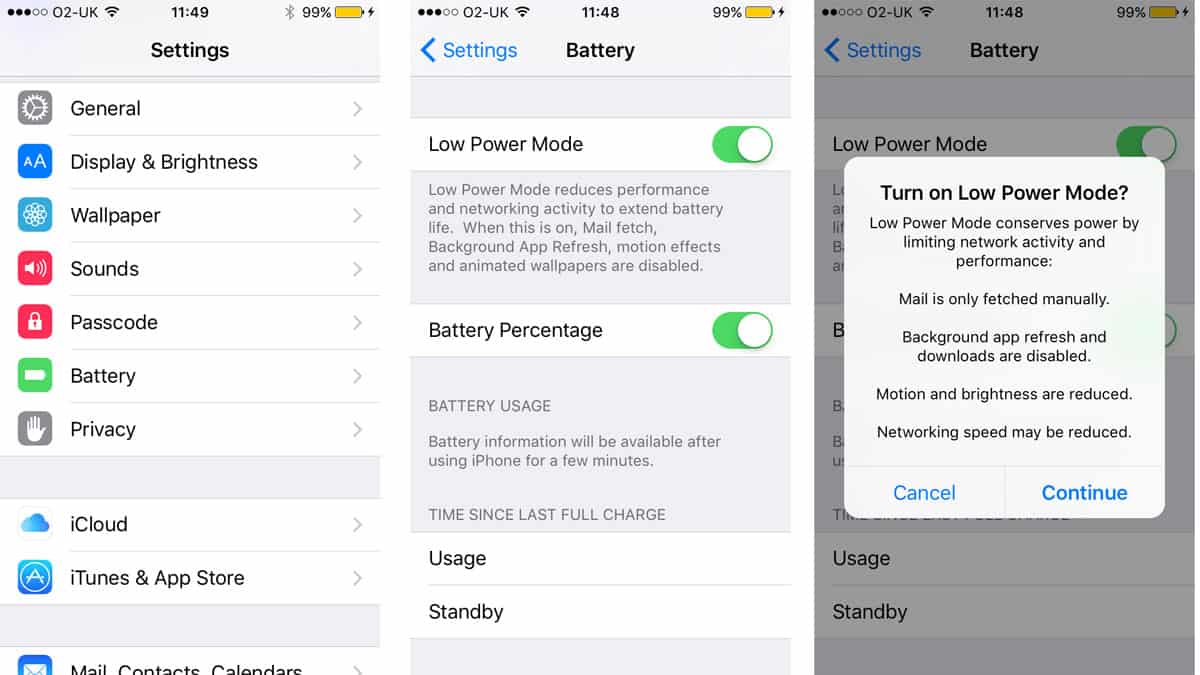
When your battery is hovering around 20%, your phone will ask you if you want to enable “Low Power Mode”. If you do, it will disable background app refresh, mail fetch, automatic downloads, and a few other things that may save some battery. Once you plug it back in and have charged it a bit, low power mode will disable itself.
You also have the option to turn this setting on manually under Settings > Battery.
Request Desktop Site
If a website isn’t optimised well for their mobile site, sometimes it won’t load properly or the writing wont fit on the page or the pictures wont, etc. You can now load the desktop version of that page in iOS 9. Just hold the refresh button in the URL bar. After a second or two, a prompt will allow you to request the desktop version of the current page.
Search Settings
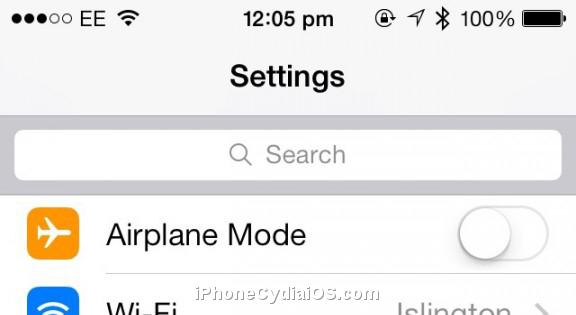
At long last, you can find settings just by searching for them, thanks to a search box hiding away at the top of the settings screen. If you don’t see it by default when you open settings, just pull the screen down a little and it will appear.
Convert Website to PDF
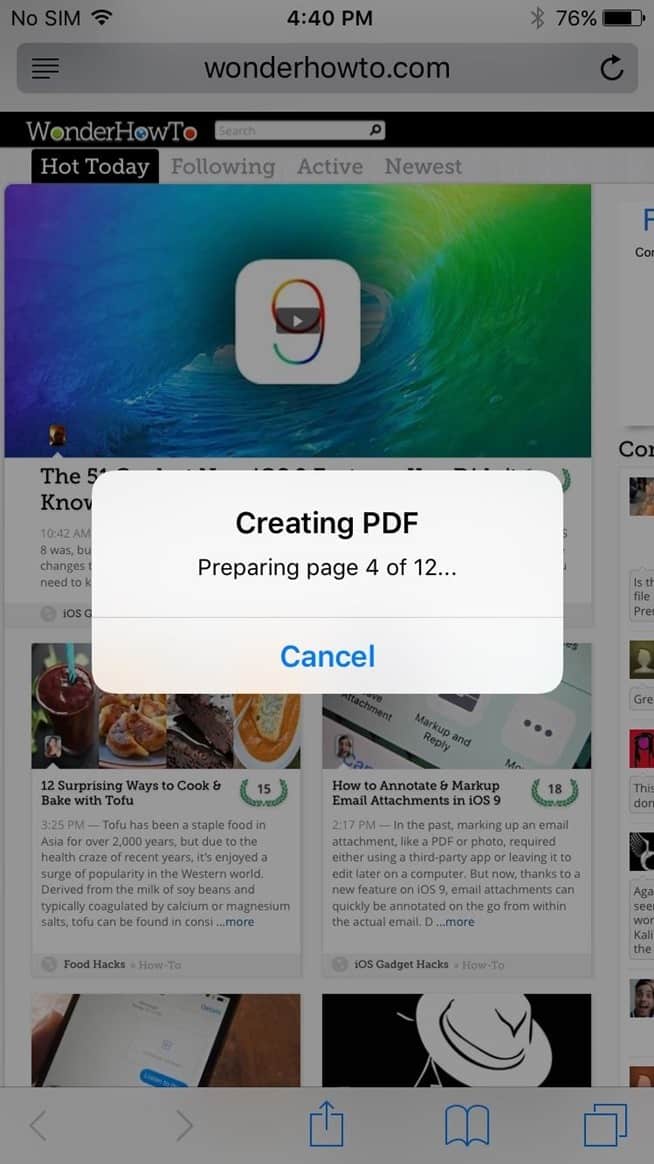
There’s now a button to save a website to a PDF in iOS 9’s Safari app. Open the share sheet, then scroll the middle section over a bit until you can see ‘Save PDF to iBooks’. Tap that and it will, of course, appear in your iBooks!
Public Transit
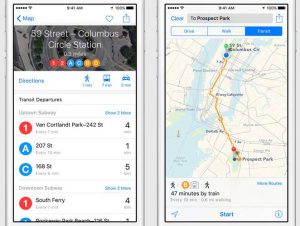
Apple got rid of public transit support in 2012 when they moved away from google maps, but now with iOS 9 it has returned in the default apps map.
Image Markup
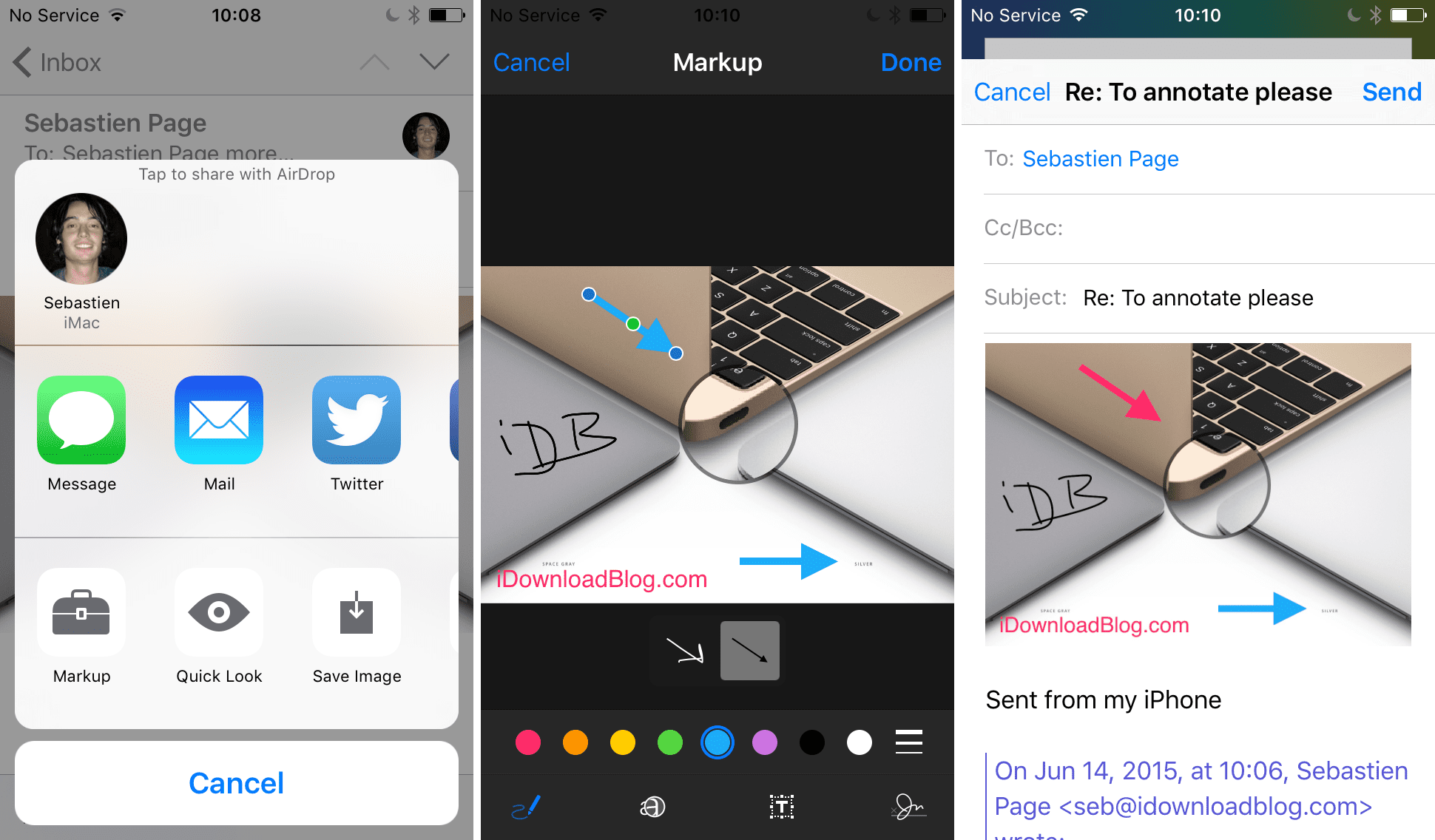
Attach the photo to the email (hold your finger in the body of the email for a second, release, hit the right arrow button, then tap ‘Insert Photo or Video’ and select your image.) Then do another long tap on the image and release, and tap the option ‘Markup’ and you will be able to doodle over your image.
iPad Keyboards Double As Trackpad
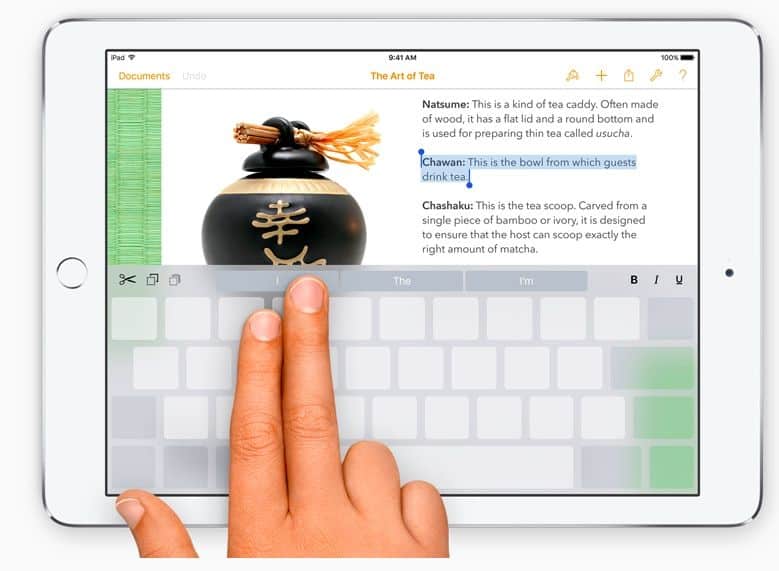
iOS 9 turns the keyboard on iPad’s into a trackpad. How? Place two fingers side by side on the keyboard and swipe around, as though it were a trackpad. The keyboard will then go blank and the trackpad will work.
Attach Any File Type
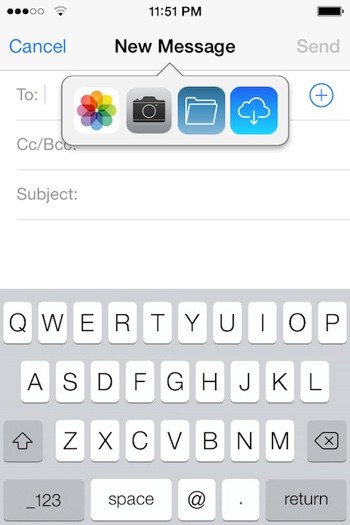
Apple are now allowing us to attach any type of file whilst chatting to our friends instead of just image files. It will pull files from the iCloud Drive app, but you can also hoot it into things such as Dropbox by tapping the ‘Locations’ button in the upper left.
Picture-in-Picture Video Mode (iPad Air, iPad Air 2, iPad Mini 2 or later)
You can now watch a video on your iPad whilst you do something else at the same time. When you start watching a video in Safari tap the video with one finger to bring up the control interface, then look for the icon that looks like a box within a box. Tap that and it will go into a new box that will stick around as you go from app to app. You can move it around by dragging it to whatever corner is best for you!
Battery Usage
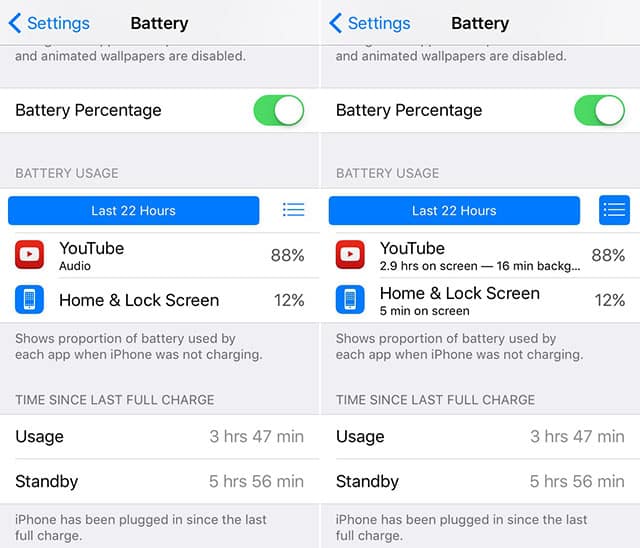
iOS has told us for a while in our settings how much battery each app uses up, but it’s now giving us extra info – the amount of time looking at it compared to how much time it was taking up battery without being in use.
Go to Settings > Battery > tap the Clock icon
New Photo Folders
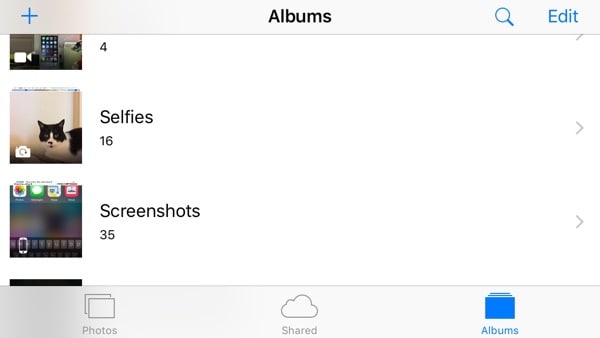
The majority of us only use the front camera on our iPhone’s for selfies, so Apple have decided to help us find them all in one place. The front-facing camera images and screenshot images have their own albums now so that you can find them easier and your photo’s are more organized.
Disable ‘Shake to Undo’
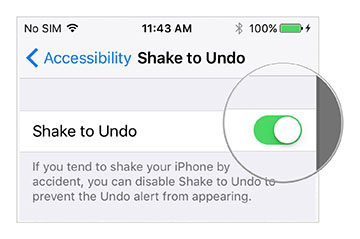
The ‘Shake to Undo’ feature on our iPhone’s can be pretty annoying, since practically nobody ever uses it. Finally, with iOS 9 Apple are allowing us to disable it!
Just go to Settings > General > Accessibility > then Un-tick ‘Shake to Undo’
‘Back To’ Apps
Sometimes just clicking on something will transport you to another app, like constantly switching between Facebook and Facebook Messenger for example. It can be a bit of a pain for some of us. The status bar now has a one-tap arrow that will allow you to go back to what you were doing, and you don’t have to leave the original app!
Apple Pay Shortcut

To quickly go into the Wallet app to choose a card to use with Apple Pay without unlocking your device, you can now just double tap your home button and Apple Pay will pop up.
Lowercase Keyboard
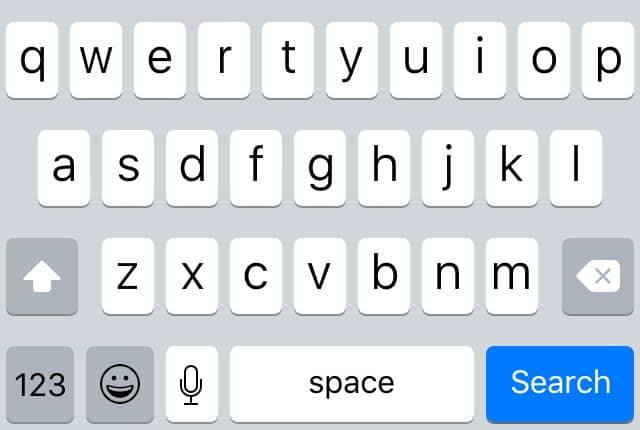
Sometimes it wasn’t so easy to know if our ‘Shift’ key was on or not, since the keyboard always showed up in caps lock. With iOS 9 if ‘Shift’ isn’t on the keyboard will be displayed in lowercase.
(Thank you TechCrunch for the info!)
