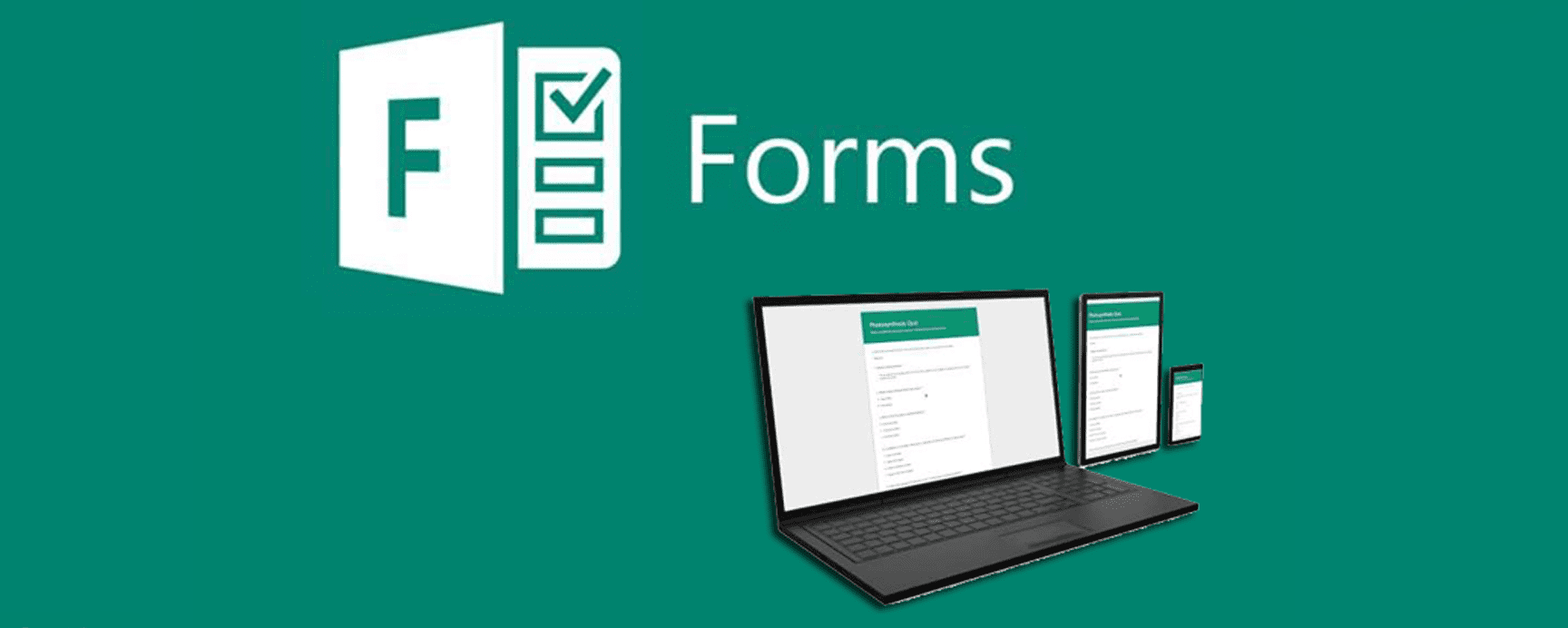Office 365 is a fantastic set of tools for the small business. Microsoft’s subscription-based service is packed with software that can improve productivity and collaboration for all sizes of business. However, the majority of users only use a very small percentage of what’s available. In this ongoing series of posts, we look at some of the lesser used elements of Office 365 and investigate them further, so you don’t have to.
If the ‘In A Nutshell’ guide whets your appetite and, if you think that you’d like to learn more, we will go into a bit more detail and provide links to useful resources including further reading, how-to videos etc.
This week we have a look at Microsoft Forms.
In A Nutshell
Forms was initially made available to Office 365 Education subscribers and from mid-2017 rolled out to commercial customers. It is now part of the Office 365 Business Premium package.
Microsoft Forms is a simple, lightweight tool that lets you collect customer feedback, measure employee satisfaction and organize team events. You can create a survey in minutes with no training needed, and respondents can fill it out on any browser without having to install a separate app.
Forms can handle everything from simple poll questions to complicated branching questionnaires and quizzes and you can also add themes or your company logo, so they look great without a lot of work. Just send out a link and your survey dynamically adapts to every screen, so it’s easy for respondents to fill it out on the go.
Who is it for?
Businesses that are looking to collect simple information and data from customers and staff. It has limitation so is suited to those looking for a simple interface and relatively uncomplicated data.
Microsoft forms is a viable alternative to online services such as Survey Monkey, Zoho Survey, Survey Gizmo and is a direct rival to Google Forms.
What’s good about it?
Simplicity – it is extremely quick and easy to use Microsoft Forms to create and distribute a simple survey. It is extremely easy to create Microsoft Forms as a standalone site or embed them into an existing internal or external location. The creation interface is as easy to understand as the input field interface. Completed forms are simple to copy and reuse for segmenting results, and Office 365 Forms can be copied for multiple users to duplicate for multiple purposes as well.
Integration – As you’d expect Forms integrates with other Office 365 products easily. There are already out-of-the-box templates for creating items on a list and exporting results to an Excel spreadsheet and a myriad of other templates available too.
What’s bad about it?
As is often the case the simplicity of forms becomes it’s Achilles heel when it users start to demand more.
Basic Survey Construction – The construction choices when creating forms is limited with the Microsoft Forms service. Essentially, survey creators can add “choice, text, rating or date picker” controls to a form, and integration of Microsoft Forms with Microsoft Flow is “quite limited” at this time.
Limited Data Handling – It can only collect up to 5,000 responses and organisations have to export responses into an application such as Microsoft Excel in order to analyse and get more data.
Sensitive Data – Currently, there doesn’t appear to be a way to prevent users from transmitting sensitive information using the Microsoft Forms preview, such as credit card numbers and the external collaboration feature of Microsoft Forms is turned on by default.
Think Forms might be worth some further investigation?
Then please read on!
Whether you prefer to read blogs or watch webinars and tutorials there are loads of resources on the web to find out more about Microsoft Forms and what it can do.
For those that like to follow a written guide, the AvePoint Blog has produced a good quality, easy to follow tutorial.
The Ultimate Guide to Microsoft Forms is not the greatest piece of written English but it is an extremely detailed guide with a lot of screenshots which will help you get under the bonnet of Microsoft Forms.
There are a number of video tutorials around; amongst our favourites for the beginner is the Microsoft Forms Tutorial by Evan Doughty. Moving on from the basics, How To Use Microsoft Forms To Its Full Potential by Jason Brown is a good watch, whilst for those wanting a bit more detail, particularly about integration with Flow and Sharepoint, Laura Rogers SharePoint Power Hour: Microsoft Forms will tick all the boxes.
There is less information than usual available via Microsoft. There is, however, a comprehensive FAQ and walk-throughs for creating a form and creating a quiz but there seems to be less training and guidance available than for some other Office 365 products.
This guide has (hopefully!) given a broad, unbiased, view of what it Forms can offer and pointed you in the direction of some further help in getting started. Why not give it try next time you need to organise a team night out or gather some feedback from a group of customers?
Not using Office 365? We are experts in helping businesses migrate to Office 365; our team will ensure that the process is as seamless as possible. We’ll minimise downtime as much as possible and provide information and training to help your employees get used to the new system.
If you would like to know more about Office 365 and cloud data storage, or if you want to know more about any of our other services, please call on 0800 0306520 or feel free to Complete The Contact Form and one of our friendly team will be happy to give you a call back at the best time for you.
For some of the other features we’ve looked at in this series please click the links below:
PowerApps & Flow
Bookings
Sway
SharePoint
Yammer