Microsoft 365 is a robust suite of tools designed to boost productivity and collaboration, particularly for small and medium-sized businesses (SMBs). However, many businesses only tap into a fraction of its potential. To fully benefit from your Microsoft 365 subscription, it’s essential to optimise its features and settings.
If you’re ready to enhance the way you use Microsoft 365, this guide from will walk you through the key steps to optimise Microsoft 365 for business and help you get the most out of the platform.
1. Optimise Your Email with Outlook
Focused Inbox
Focused Inbox allows you to prioritise important emails by filtering out less crucial ones. You can activate it by going to the View tab in Outlook and selecting “Show Focused Inbox”. For users of the New Outlook interface, head to View > View Settings. This feature helps ensure that important messages don’t get lost in the clutter of your inbox. Over time you ‘train’ this feature and it gets better at determining what’s important to you.
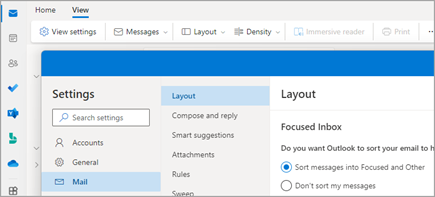
Custom Email Signatures
A well-designed email signature enhances your brand’s professionalism. Set up personalised signatures for new emails and replies by including your name, role, company, and contact information. This is a quick and easy way to make your communication look more polished. As you grow we recommend using an email signature solution such as Exclaimer which can be managed centrally.
Use Rules for Better Organisation
A great way to optimise Microsoft 365 for business is to create inbox rules. You can create email rules to automatically sort incoming messages into folders or mark them as read. This helps keep your inbox organised and reduces time spent managing emails manually.
2. Boost Collaboration with Microsoft Teams
Create Channels
Microsoft Teams channels are an excellent way to organise conversations by department, project, or topic. By setting up dedicated channels, your team can stay focused on relevant discussions, making it easier to find important messages later.
Customise Notifications
Teams notifications are useful but can quickly become overwhelming. Head to Settings > Notifications to adjust which activities trigger alerts. This ensures you’re notified about what matters without unnecessary interruptions.
Use Tabs to Access Important Resources
Tabs in Teams offer quick access to shared files, apps, or websites. You can add a tab to a channel by clicking the “+” icon and selecting the desired resource. This saves time by reducing the need to search for files or repeatedly email documents.
3. Secure Your Microsoft 365 Environment
Enable Multi-Factor Authentication (MFA)
MFA provides an added layer of security by requiring more than just a password for login. This is crucial in protecting your account from unauthorised access, especially in cases where passwords are compromised.
Set Up Data Loss Prevention (DLP) Policies
Data Loss Prevention policies help you safeguard sensitive information and comply with data protection regulations. These policies can detect and prevent the sharing of confidential data outside your organisation.
Manage Mobile Device Security
For businesses with employees accessing Microsoft 365 via mobile devices, security is essential. Microsoft 365 Business Premium includes Intune, a tool that lets you enforce security protocols on all mobile devices connected to your company’s data.
4. Customise SharePoint for Better File Management
Organise Files with Document Libraries
SharePoint’s document libraries enable you to organise files by department or project, making it easier to find what you need. This feature also integrates seamlessly with Teams and OneDrive, ensuring smooth collaboration.
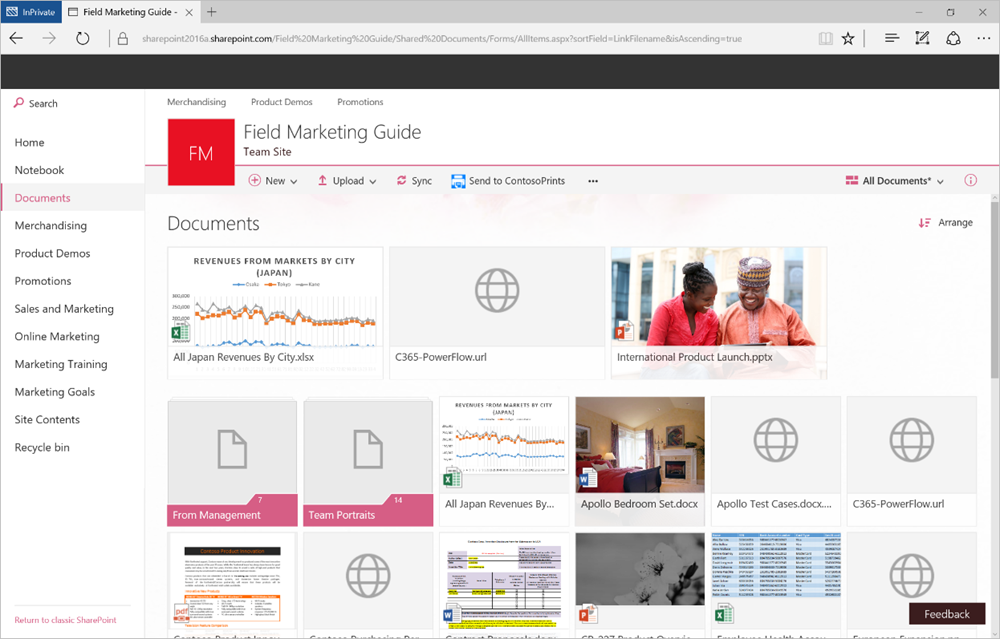
Set Permissions for Secure Access
Managing who can access certain files is key to keeping sensitive information secure. SharePoint allows you to set specific permissions based on team roles or responsibilities, ensuring that only authorised personnel have access.
Use Site Templates
SharePoint site templates help you create focused mini-websites to share information both inside and outside your organisation. Templates for common use cases, like team sites or project sites, make it easy to set up the perfect hub for collaboration.
5. Improve Productivity with OneDrive
Sync Files for Offline Access
OneDrive allows you to sync important files for offline use, ensuring access even when you’re not connected to the internet. Simply select the files or folders you want to sync.
Use Version History for Easy Recovery
OneDrive’s version history feature enables you to recover previous versions of files. This is essential for undoing accidental changes or recovering files after ransomware attacks.
Share Files Securely
When sharing files in OneDrive, you can set permissions and expiration dates to control who has access and for how long. This ensures your files are only seen by the intended recipients.
6. Take Advantage of Advanced Features
Automate Workflows with Power Automate
Power Automate simplifies everyday tasks by allowing you to create automated workflows, known as “flows”. Whether you use pre-built templates or design your own custom flows, this tool helps you save time and reduce repetitive tasks.
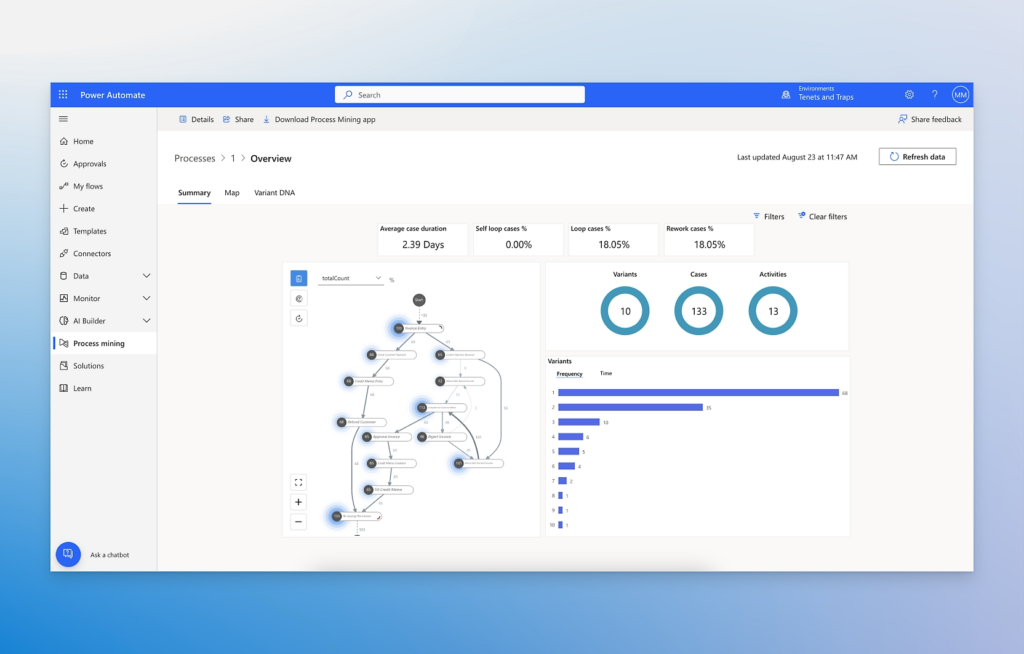
Analyse Data with Power BI
Power BI lets you create insightful reports and dashboards by connecting to your Microsoft 365 data. Use it to visualise data and make informed decisions, helping your business run more efficiently.
Use Copilot for Microsoft 365
Microsoft’s Copilot, a generative AI tool, can accelerate tasks like creating documents or generating tasks from meetings in Teams. This feature can dramatically cut down time spent on manual processes, giving you more time to focus on what really matters.
Contact Your IT Department for Expert Optimisation
By implementing these strategies, you can fully optimise Microsoft 365 for business, ensuring improved security, collaboration, and productivity. If you need further assistance or want a more tailored optimisation plan, reach out to Your IT Department. We’re here to help you make the most of your Microsoft 365 tools.
Ready to get started? Contact us today to unlock the full potential of Microsoft 365 for your business.

